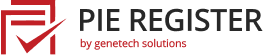WordPress user registration forms give your brand a significant uplift by allowing users to be a natural part of your business regarding online marketing. But this benefit can also cause substantial harm to your website’s security.
Imagine being trolled by spam users hijacking your website content? The threat of spammers and fake sign-ups breaking your site is genuine. Luckily with Pie Register, you can now verify and moderate the user registration process hassle-free.
Verify and Moderate User Registrations with Pie Register
Pie Register is a WordPress registration plugin that lets you create the most robust forms with a simple drag and drop. It gives you the ability to verify and moderate the sign-up requests coming in through your website, to ensure a safe and secure registration process.
Here is what you can do using the Verify and Moderate feature:
- You can protect your website from fake sign-ups by asking users to verify their email addresses by sending them a timed verification link.
- Admin can also verify the users through the WordPress dashboard, where all the unverified users are maintained under the Admin panel.
- Set up a Grace period- time limit within which the user account must be verified; otherwise, the account is terminated.
- Set up a process for verification of Change in the email address by authenticating a request to the old email address to verify the new one.
Pie Register Admin Helper Application helps you verify and moderate your user registrations, on the go! Download Now
In this article, we will explain step by step how you can verify and moderate user registrations using Pie Register.
How to Verify and Moderate User Registration Using Pie Register
To enable the verification process for user registration, Pie Register has the following options.
- Go to the Pie Register Admin dashboard and click on the Settings.
- Under the Settings option, open the Security Tab.

- Head over to the ‘User Verification’ section of this tab.

Choose a Method for Verification
The User Verification section has all the options to verify and moderate the user registration process.
From the dropdown, you can choose a default method of verification to be applied for all registration forms. Options include:
- Admin Approval
- Verify Email Address
Admin Approval AND Verify Email Address (Premium)

Are you a Pie Register Basic User? Download the Premium plugin and enjoy all the amazing features and add-ons.
If you want to apply a specific verification method on a particular form, you can change it from the Manage Forms: Form Editor. Just click on the edit option of the form, and choose your required method. You can display the front-end form name by enabling the checkbox, as shown in the screenshot below.

No Verification
You can disable verification for the users by selecting no verification from the dropdown. You can also disable it from the Security tab in Global Settings in Pie Register.

Verification Through Admin Approval
You can choose to verify the users registering to your website through Admin approval. Admin can see all the unverified users under the Users tab of the WordPress dashboard, from where the verification can be performed manually.

Or the admin can approve the unverified users through email. From the Notification tab -> Admin Notification, add the Replacement key for ‘Verification URL’ in the Email template.

The user will be displayed the following message on the registration.
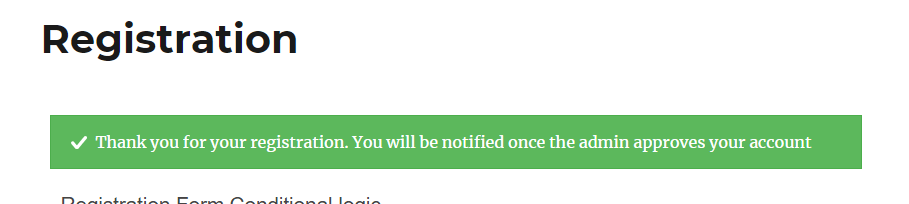
Each time a user registers, an email with a verification link will be sent to the Admin. The link will redirect the Admin to the homepage, where a dialog box will confirm the verification of the user. No login required.
Verify Email Address
This is another option for user verification. An activation link will be sent to verify the user on the mentioned email address when the user registers. The user will be displayed this message:

The user will be verified once he clicks on the activation link received on the email.
Set up a Grace Period
You can set up a Grace Period for your verification process from the User verification section. Mention the number of days in the space to define the time limit. Users that are not verified within the grace period are deleted.

Setup Email Address Change Verification
Pie Register allows you to choose the method for Change in the email verification.
In 1-step verification, a URL is sent to the user’s new email address for authentication.
In 2-step verification, a request is sent to the old email address to confirm the change and then verify the new email address.
To disable email address change verification select OFF.

Email Templates for Change in Email Address Verification
Pie Register offers built-in templates for almost all the required emails the Admin must send to the users.
For the email verification process, email templates are already set up under the Notifications tab of your Pie Register’s Admin Dashboard -> User Notification.
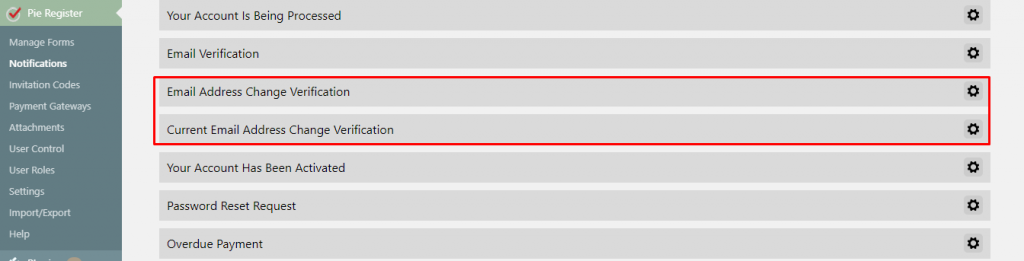
Both the templates have the required set of WordPress Shortcodes and Replacement Keys for the verification process. You can further customize the emails as per your requirement.
Wrapping up
That’s all. It is that simple to verify and moderate user registrations on your WordPress website using the Pie Register plugin. If you still have any queries, we are just an email away.
Do you use the Verify and Moderate feature for your website? Let us know in the comments, your feedback keeps us motivated. 🙂