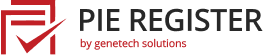Would you like to learn more about the users’ locations who fill out your forms? With the Pie Register’s Geolocation add-on, you can easily collect geographical data for each of your registered users.
This tutorial will show you how to install and use the Geolocation add-on for Pie Register.
What is Geolocation Add-on, and How does it Work in Pie Register?
Geolocation add-on allows you to track user locations with form submissions. Admin can collect and store website visitors’ data and their form submission data. It helps in designing specifically targeted marketing strategies in the future.
Before getting started, you’ll first need to ensure that Pie Register is installed and activated on your WordPress site.
Install And Activate
Once you’ve installed Pie Register, now you are ready to install and activate the Geolocation addon.
- To get the addon package, log in to your Genetech Store Account and download the Addon.
- Login to the WordPress website/blog’s admin panel.
- Go to the dashboard.
- Click on Plugins > Add New > Upload Plugin.

- Locate and Install Plugin.
- Once it is installed, click on Activate.

- The plugin will show up in the list of plugins.
If you’ve bought the addon separately :
- Log into your store account to get the license keys. Use the credentials you provided at the time of purchase.
- Go to Help > License.
- Add the License key and the email address used at the time of purchase.
- Click Activate..
If you’re a Premium User :
- Go to Help > License.
- Click Activate.
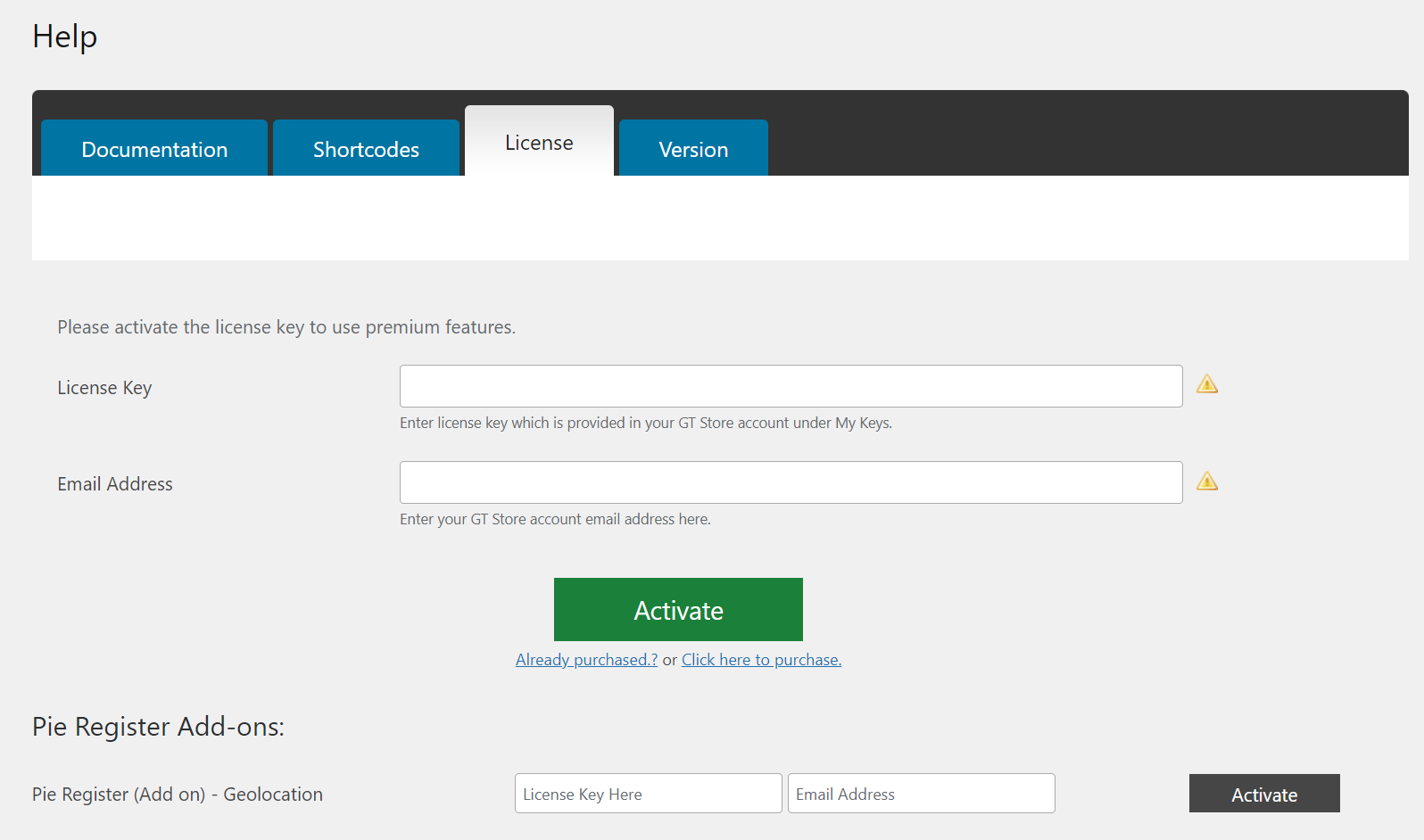
After you’ve activated the addon, you can configure its settings by going to Pie Register >> Settings and selecting the Geolocation tab.

Enter the Google API keys generated from your google account and save. You can check the complete guide on how to get API keys here.
Viewing Entry Location Data
You can view all entries of registered users on your website through your WordPress Dashboard. From your WordPress Admin Dashboard, select Users.

Here you can view the list of all the registered users on your website. To view an individual entry, click Edit. In addition to an interactive map, you’ll see all the details such as the user’s city, state, country, and zip code and approximate latitude and longitude coordinates for the user’s town.
That’s it! You now know how to collect geolocation data to learn more about your users and plan target-based marketing campaigns for them.