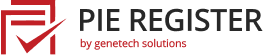With Pie Register’s WooCommerce admins can decide which fields to show on checkout for their users. There are multiple fields that the user can view on checkout, including billing and shipping address.
Note: This feature will only work for premium users. You can get Pie Register Premium here.
Before you start, ensure your Pie Register Premium plugin is activated.
Select the Pie Register Form You Want to Sync with WooCommerce Add-on
To start, go to Pie Register > Manage Forms and create a new form, or edit an existing one to add the WooCommerce fields.

From the WooCommerce fields, drag and drop the field you want to add to your registration form.

You can also edit the field from the edit button on the top left. The edit dropdown menu gives you many options.
To make a field required, fill in the checkbox.
Select Yes if you’re going to show it in the user profile.

In the Show on Checkout option, administrators can choose whether their customers will see the field information when they go to the checkout page in the online store.

The list of fields that can be shown on checkout are:
- website
- AIM
- Yahoo IM
- Jabber
- About Yourself
- text
- textarea
- dropdown
- multiselect
- number
- checkbox
- radio
- time
- date
- custom role
- invitation code
- upload
- profile pic
Save and Preview the form from the top of the editor.

This is what your front end will look like:

WooCommerce Add-On Features
With the WooCommerce add-on, there are multiple features that you can use to your advantage.
The WooCommerce Add-on allows admins to replace WooCommerce default login and registration forms with Pie Register login and registration forms. Upon registration, new users can also receive free gift products as a token of gratitude from the admin.
That’s how easy it is to show fields on checkout with the WooCommerce addon for Pie Register.
Was this article helpful? Please let us know in the comments or Contact Us if you have any questions.