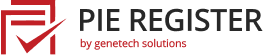Use Stripe addon to process membership payments using Pie Register.
Users can pay via credit card after filling the registration form using the Stripe payment method.
- Add payment fields on the registration form
- Set a Predefined amount for the payment field.
- Users can login only after payment completes successfully.
- Email communication for Pending and Completed Payment.
Setup Payment Gateway
For setting up the Payment Gateway, follow the steps below.
- Login to your blog/site and go to your dashboard.
- In the dashboard’s menu, click on Pie Register > Payment Gateways.
- From the General Settings tab you can setup Payment Success, Payment Failed, Reactivate Account, and Already Active Account messages.

Setup Stripe
Setting up Stripe will require your Stripe Publishable Key and Secret Key.
- From the Stripe tab, you can set up the Stripe payment gateway.
- Check Enable Stripe.
- Select Payment mode: Test mode or Live mode.
- Enter the Publishable Key and Secret Key.
- Fill Title and Description (Optional)
- Select Currency.
- Click Save Changes to finish setting up Stripe.
Adding Membership Field in the Registration Form
- Then, navigate to Manage Forms and edit the Registration Form.
- Under Advanced Fields, add the Membership Field in the Registration Form.
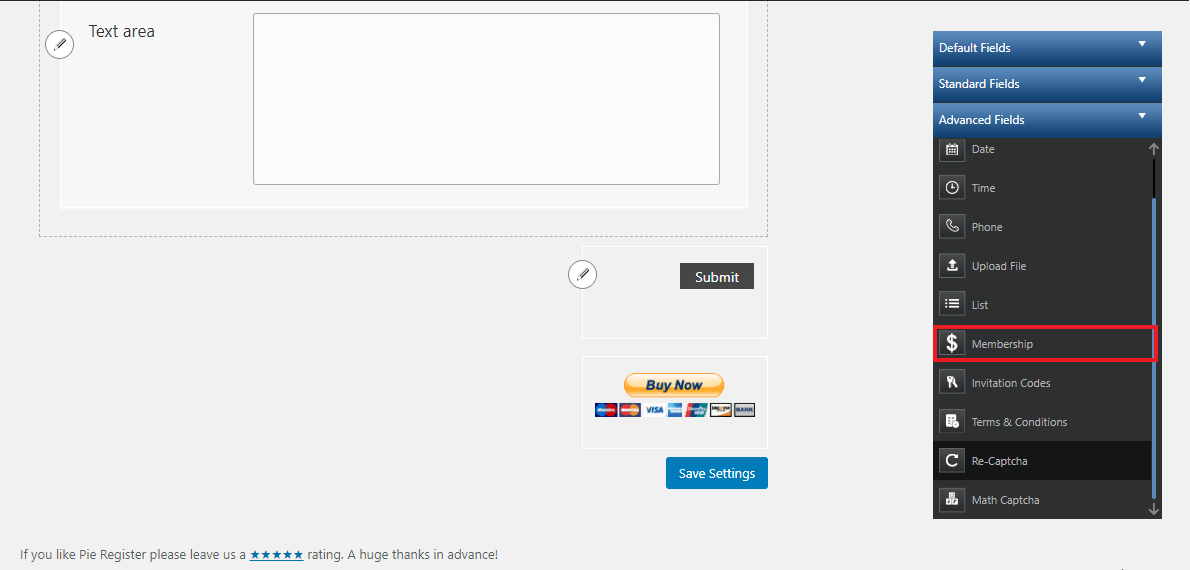
- Click Save Changes.
- Edit the Membership Field to select ‘Stripe’ as the payment gateway and enter the price to be paid at the time of registration.
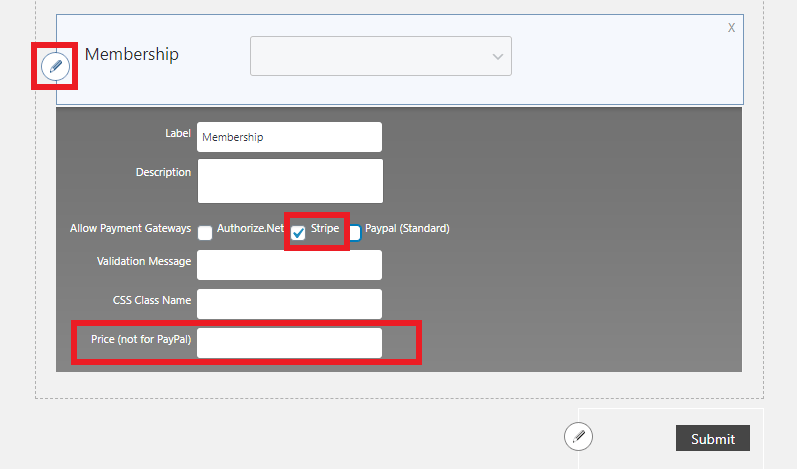
- Click Save Changes.
Admins can also set up recurring payments. Stripe Recurring Payments Add-on allows you to set up subscriptions and take recurring payments.