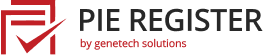Certain pages on your website may not be meant for all users, especially if you have an exclusive website. Some of the content may only be for specifically authorized user roles or the paid or registered members. What if the user clicks on a link that is not meant for them?
Pie Register allows you to Restrict Access to the website content based on the user roles or the current logged-in status. With this feature, you can either block the content and display a message or redirect the user to a specific URL. Premium users can also block the content for search engines.
How to Restrict Access to Website Content Using Pie Register?
This tutorial will show you how to restrict access to website content using Pie Register.
If you are new to Pie Register, here is how you can Install and Activate the plugin.
Step 1:
Go to your WordPress Admin Dashboard. Create a new page or edit an existing one.
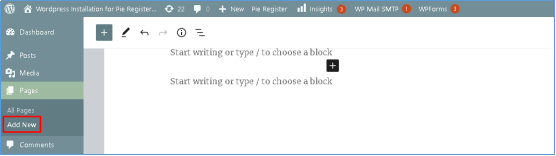
Step 2:
Scroll down to the end of the page. You will see the section for ‘Pie Register – Page Restriction.’

Visibility Restriction
From the visibility restrictions section, you can do the following:
- Visibility: Select from the dropdown to display the page to the selected users only.
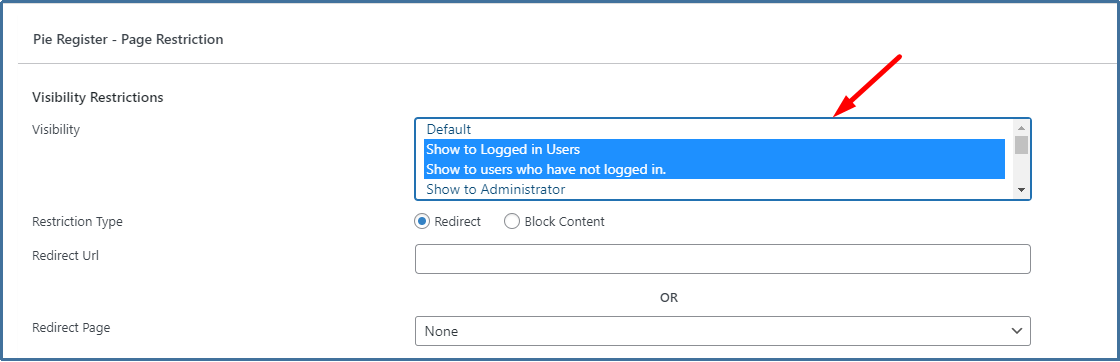
- Restriction type: Choose whether to redirect the user or block the content of the page.
When redirecting, you can add a URL or select a page from the dropdown to redirect the users.
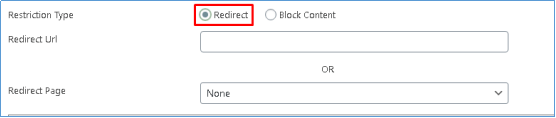
If you choose to block the content, a message will be displayed to the user instead of the page’s content. You can also customize the content.

Save/Update the changes.
Restrict from Search Engines
To restrict a page’s content from search engines, select ‘Yes’ and write content that you want to be displayed. Global settings will be applied for the restriction if ‘Use Global’ is set.
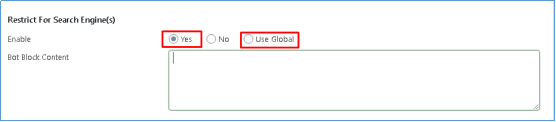
Global settings will be applied for the restriction if ‘Use Global’ is set. For Global Settings, go to Pie Register > Settings.
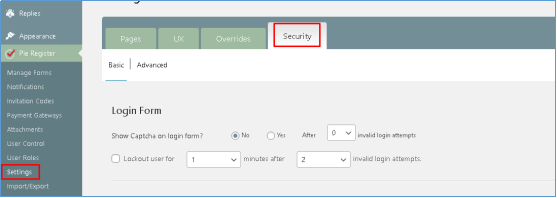
Head over to the Security tab and scroll down to ‘Restrict Website content from Search Engines/Bots’. Click on the checkbox to enable the restriction, add the Agents to reject, and display the text when access to the page/post is denied.

Save the Changes.
GLOBAL VISIBILITY RESTRICTIONS (For Premium Users)
Pie Register facilitates its Premium Users with an option of Global Visibility Restrictions. An admin can restrict all posts pages or categories at once from the Global Settings instead of limiting it to separate pages. It also gives an option to exclude the pages or posts that you want the users to access.
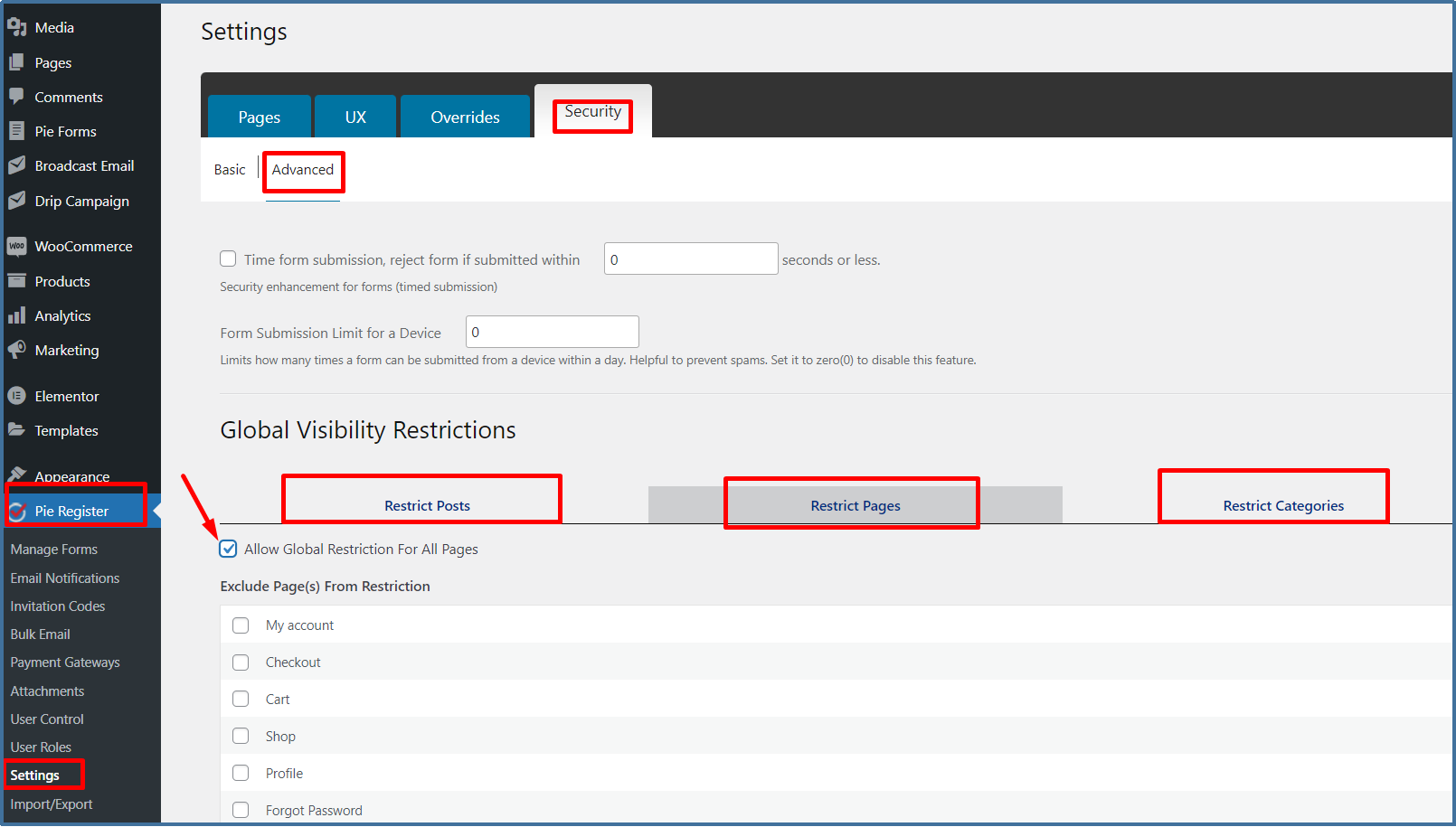
Global visibility settings
The admin can select single or multiple options from the dropdown to display the page to the selected users only in the visibility settings. You can choose whether to redirect the user or block the content of the page. You can add a URL or select a page from the dropdown to redirect the users when redirecting.

Save the settings.
Note: If the content is restricted individually page-wise and from the global settings, priority will be given to the individual one.
Are you still using Pie Register Basic? Upgrade to Premium to enjoy all the amazing features and add-ons.
That’s it! Was this article helpful?