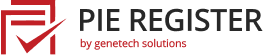Online businesses are a new norm. If you are considering starting an online store, you need an e-commerce platform to add functionality to your WordPress website. This is where the WooCommerce addon plays its role.
This tutorial will show how to use the WooCommerce addon in your Pie Register forms.
What is WooCommerce Add-on, and How does it Work in Pie Register
With the WooCommerce Add-on, you can add billing and shipping address fields to your Pie Register registration form and synchronize them with the WordPress WooCommerce plugin.
You can also view/edit the information added via the addon on the Pie Register ‘Profile’ page.
Activate the WooCommerce Add-on for Pie Register
To use the WooCommerce addon, you must have the Pie Register plugin for WordPress installed and activated on your website.
If you are new to Pie Register, you may want to look at How to Install and Activate in Pie Register.
For Premium (Professional Plan) Users
If you are a premium user of Pie Register, you can activate this addon from the list of installed plugins.

Then under the Help > Licence Tab, click the activate button to finally activate it.
For Basic Users
If you are a Pie Register Basic user, you can buy the WooCommerce addon separately.
Just activate the addon from the list of plugins and then add the License key and Email-address under the Help > License Tab. Click on the Activate button.

WooCommerce Add-On Features
With the WooCommerce add-on, there are multiple features that you can use to your advantage.
The WooCommerce Add-on allows admins to hide or display user data for specific Pie Register fields on the WooCommerce checkout page.
Admins can also replace WooCommerce default login and registration forms with Pie Register login and registration forms. Upon registration, new users can also receive free gift products as a token of gratitude from the admin.
There you go! Thats how you activate and use the WooCommerce addon for Pie Register.
Was this article helpful? Please let us know in the comments or Contact Us if you have any questions.