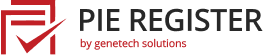Do you want to create GDPR compliant forms for your WordPress website and are not sure about what’s required to make one?
European Union has published a GDPR law to ensure data privacy for users and in order to implement this law, we need to comply with GDPR in our forms. In this tutorial, you will learn how to easily create GDPR compliant forms in WordPress, with Pie Register plugin.
Pie Register is a Free WordPress Registration Plugin with exciting features. One of its features enables you to create forms with GDPR compliance.
- What do you mean by GDPR?
- Steps to make a GDPR Compliant Form
- Install the Pie Register Plugin
- How to create GDPR Compliant Form in WordPress
- The preview of the form
- Insert the Form into your website
What do you mean by GDPR?
General Data Protection Regulation (GDPR) is a law governed by the European Union (EU) which states the rights of data privacy and protection. With this law, users can have control over their personal data which is stored and collected on different websites.
A website collects user information in different ways like registration, cookies, checkout, etc. One of the most common ways is to collect information with forms. Thus, in order to abide by the EU’s law on data protection, we need to make sure that our forms are compliance with GDPR.
Steps to make a GDPR Compliant Form
In order to make GDPR compliant form in WordPress, you will need to follow these 3 steps:
- Take permission of the user to store and use their personal information.
- Give the right to users of accessing their personal information stored on your website.
- Give the right to users of deleting their data from your website.
In this tutorial, we will use the Pie Register plugin to make a simple form and compliance it with GDPR. Firstly, you need to install and activate the Pie Register plugin for your WordPress site.
Install the Pie Register Plugin
Follow these steps to install the Pie Register plugin.
- Go to the dashboard and select the Plugins section from the side menu.
- And click Add New
- Type Pie Register in the search bar. Find plugin Pie Register – Custom Registration Form and User Login WordPress Plugin.
- Click on Install button. And wait until the installation completes and Activate button appears.
- Click on Activate button to activate the plugin on your site.
How to create GDPR Compliant Form in WordPress
Here is how you can easily create a GDPR Compliant form in WordPress using Pie Register. To create a GDPR compliant form, we will add two fields (HTML & single Checkbox fields) in the form.
Add HTML Script
- From the side menu, go to Pie Register and click Manage Forms.

- Click on Edit form.

- From the right side menu, click Standard Fields and select HTML Script.

- Click on the edit button in HTML Script field.
- Enter informational text and link to the privacy policy in the description box. It’s a rich text box so you can give formatting to the text as well.
Text to add: This form collects your email and password so that we can add you to our newsletter list for updates. Check out our privacy policy for the full story on how we protect and manage your submitted data! - .Click on Save Settings button to save the changes.
You can add a title to the form, change agreement text, and change the description text to add a link to your privacy policy or term & condition pages.

Add GDPR Agreement Field
The next step is to make a GDPR Agreement field in the form.
- Again, from the right side menu, click Standard Fields and select Checkbox.

- Click on the edit button in Checkbox field.
- In the label field, add text ‘GDPR Agreement’.
- In the display value field, enter text to request consent.
Text to add: I consent to have PieRegister collect my email and password. - Make it a required field in rules.
- Click on Save Settings button to save the changes.
Make sure that the GDPR Agreement field is always a required field. It can’t be pre-checked to consent to the GDPR law and you can just add one GDPR agreement field to each form.

The Preview of GDPR Compliant Form
Once you’re done with the above steps, click on the Save Settings button to save the changes and click on the Preview button (from the top left corner).

Insert the Form into your website
In this step, you will insert the form into your website so that it is visible to the users. Pie Register gives a shortcode for each form, you can easily use the shortcode to insert the form to any page/post.
- Go the sidebar, select Pie Register>>Manage Forms.
- Copy the shortcode of form, which you want to insert in the site.
- From the side menu, select Pages.
- Click on Add New to create a new page.
- Paste the shortcode.

After this completing this step, you will be able to see the GDPR Compliant form on your site.
Conclusion
In this way, Pie Register allows you to create GDPR Compliant form in WordPress. You can add and edit new fields in the form as per requirements.
You may also want to see our article on how to allow user registration with an invitation code.