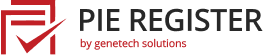With Pie Register, you can create custom email templates to send Emails for better communication. It comes with built-in templates for all the major registration processes to keep your website user connected and updated. Enable the checkbox for the templates you want to use to activate it.
Here is a step by step guide on how to use the Email notifications:
- Login to your blog/site and go to the dashboard.
- In the dashboard’s menu, click on Pie Register > Email Notifications.
- From here, you can select Admin Notification or User Notification tab to design admins’ or users’ email templates.
- The admin notification tab has two templates. One is to inform the admin about the New User Registration. The other is to notify the admin when a registered user updates a profile.
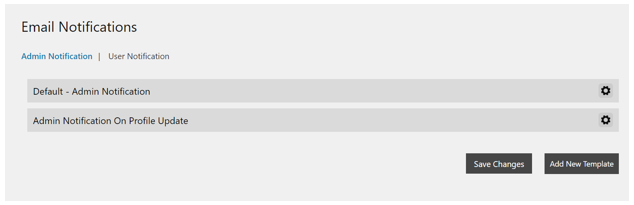
Templates can be customized fully as per the website requirements. Save Changes once all the details are final and customized.
- The user Notification tab has 16 different pre-designed Email templates, each of which can be customized as per the website requirement. Modify the template using the text editor.

The User Notification tab templates include:
- Your account is Ready
- Your account is Being Processed
- Email Verification
- Email Address Change Verification
- Current Email Address Change Verification
- Your Account Has Been Activated
- Password Reset Request
- Overdue Payment
- Payment Processed
- Payment Failed
- Payment Pending
- Email Verification Reminder
- Final Email Verification Reminder
- User Temporary Blocked Notice
- Notice Unverified User.
- Rejection Notice for Unverified User. (Premium)
- You can use Replacement keys (tags) to add users’ form data to the email template. These keys are replaced by user data when the template sends out a communication to the admins or users. This adds a personal touch to the Email and makes the Email message more inviting.
- Click the Save Changes button to save the email notification template.